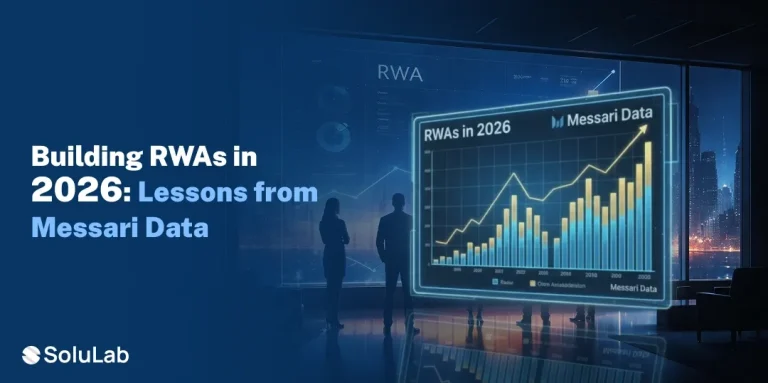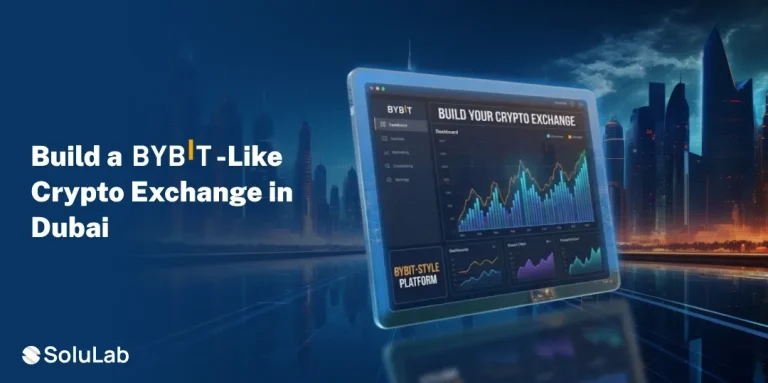If you’re interested in adding conversational AI to your product, the fastest way is to integrate ChatGPT into an app. It helps users ask questions in plain language and get clear answers without searching menus or help pages.
To make things easier, we put together this simple guide. You’ll learn about the benefits of AI integration, the exact steps you need to follow, and real-world examples of apps that already use AI features to improve the user experience.
Why Integrating ChatGPT Into Your App Makes Sense
More and more businesses are starting to integrate ChatGPT or other large language models (LLMs) into their products. Interest keeps climbing because user demand is real and measurable. According to recent data, AI tool adoption is on a steep curve: between 2024 and 2031, the number of AI tool users is projected to rise by 891.18 million.
And out of the current AI options on the market, it is ChatGPT that leads the pack. It was the most downloaded generative AI mobile app worldwide, with more than 40.5 million downloads (according to Statista). Although competition is active, ChatGPT holds a clear edge in awareness and adoption, which is why businesses continue to add it to their products.
Real-World Examples of AI in Apps
Before we go into practical steps, we want to talk about real-world applications of generative AI that already live inside many popular apps. Not all of these use GPT specifically, but they give a broader picture of what’s possible when AI becomes part of the user experience:
1. First, we have text generation. Apps like Grammarly polish your writing by suggesting better word choices, tools like Jasper or Writesonic can spin up blog posts or product descriptions in seconds. Even email apps now use AI to draft quick replies. If your app already taps into features like that, GPT integration makes the process more powerful because it gives you access to a model trained on a far wider range of language patterns and contexts. That means fewer limits on what you can offer your users.
2. Then there’s image recognition. Yes, it’s also part of the AI landscape, and many apps already use it in one form or another. For example, Amazon Lens lets shoppers snap a photo of an item and instantly find matching products in the catalog. Google Lens does everything from identifying plants to translating street signs in real time. Even smaller utilities benefit from this kind of tech – apps like Clever Cleaner: Free iPhone Cleaner use image recognition to figure out which photos can be considered duplicates, even when they’re not pixel-perfect copies.
3. We also have voice and speech AI. This is the tech behind assistants like Siri, Alexa, and Google Assistant. Millions of people use it daily without thinking twice – asking their phone to set an alarm or sending a text while driving. What makes it powerful is the natural flow. You talk, the system transcribes your words, understands intent, and acts on it in seconds. The popularity of this type of AI keeps growing. According to Statista, user numbers are expected to climb past 157 million by 2026 (in the United States alone).
As you can see, everything from AI chatbots and voice assistants to image recognition has already found its place in the apps we use daily. And this trend of ChatGPT app integration keeps gaining momentum – so now is the time to try it, before your product risks being left behind.
5 Steps to Integrate ChatGPT Into an App
Now let’s get to the more practical side of things. Of course, you can choose to hire dedicated ChatGPT developers to handle everything for you, and that can save time if you’re building something complex. But even if you plan to go that route, it doesn’t hurt to understand what the process looks like in practice.
We’re not going to overload you with technical jargon and keep it light with a clear overview, broken down into simple steps.
Step 1: Create an OpenAI Account and Get an API Key
The first thing you’ll need is an OpenAI account. Head over to OpenAI’s site, sign up with your email, and confirm your account. Once you’re inside the dashboard, look for the section labeled API Keys.
Click “Create new secret key” and copy it somewhere safe. This key is what lets your app talk to ChatGPT (it’s like a password between your code and OpenAI’s servers). Treat it carefully: don’t paste it directly into your app code or share it in screenshots. Most developers store it in environment variables on the backend, so it never ends up exposed to users.
That’s really all there is to this step. You don’t need to understand the inner workings of it all – what matters is that you now have your account and a key ready for when it’s time to connect your app to ChatGPT.
Step 2: Set Up Your App Environment
Now that you’ve got your API key, the next step is preparing the environment where your app will use it. Think of this as setting the stage so your app and ChatGPT can actually “talk”.
If you’re working on mobile, you’ll usually have two pieces: the app itself and a backend service.
The backend is important because that’s where you safely store the API key and handle the requests to OpenAI. Your app will send the user’s input to your backend, the backend passes it along to the ChatGPT API, and then the response comes back the same way. This protects your key from exposure while keeping the process smooth.
In practice, it looks like this: you install the right SDK or library for your platform (like Node.js, Python, or Swift packages), configure secure variables for your API key, and make sure your network settings allow calls to OpenAI’s API.
Once this part is in place, your app is ready to actually start sending user input to ChatGPT.
Step 3: Send User Input to ChatGPT
With your environment ready, the fun part begins – actually sending a message from your app to ChatGPT and getting a reply back. The idea is straightforward: capture what the user types (or says), forward it to your backend, and then make an API call to OpenAI.
Here’s a simple example in Python using OpenAI’s library:
# Initialize the client with your API key
client = OpenAI(api_key=”YOUR_API_KEY”)
# Capture user input (this would come from your app UI)
user_input = “Write me a short welcome message for my fitness app.”
# Send the input to ChatGPT
response = client.chat.completions.create(
model=”gpt-4o-mini”,
messages=[
{“role”: “system”, “content”: “You are a helpful assistant.”},
{“role”: “user”, “content”: user_input}
]
)
# Extract and display the reply
print(response.choices[0].message[“content”])
In a mobile app, the same logic applies. Your frontend captures the input, sends it to your backend, and the backend runs code like this. The messages list is where you define the conversation: system messages set the behavior, user messages carry what the person typed, and ChatGPT replies with the assistant role.
At this point, your app or your website (if you want to integrate your site with ChatGPT too) can already start responding to users in natural language.
Step 4: Parse and Display the Model Output
When ChatGPT sends a reply back, it arrives as raw text in the API response. On its own, that text isn’t very user-friendly – you’ll want to shape it into something that looks like it belongs in your app.
For a chat interface, that usually means wrapping the reply in a bubble, the same way messaging apps display incoming text. On the web, it could be a card, a notification, or even part of a help widget. The key is that the response shouldn’t look like it came straight from an API call, but instead blends into your app’s design.
If your app needs structured data, you can guide ChatGPT to format the answer in JSON. For example, you might ask it to respond with keys like title and description. That way your code can parse the result reliably.
Here’s a quick illustration of what you’d see:
{
“title”: “Welcome to FitnessApp”,
“description”: “Track your workouts, stay motivated, and reach your goals.”
}
Once you’ve got that structure, your app can pull the right pieces into headers, labels, or content blocks automatically.
The bottom line: don’t think of the model output as the final product. Treat it as raw material that you format, style, and polish before presenting to users. That extra step makes the whole experience feel like it belongs inside your app.
Step 5: Test, Deploy, and Monitor
With everything wired up, the last step is to make sure it all works the way you want before putting it in users’ hands.
Test the ChatGPT integration in a safe environment. Feed in a variety of questions, simple ones, tricky ones, even nonsense, and see how ChatGPT responds. This helps you spot odd answers or anything really that might confuse your users.
Once you’re confident, roll it out to a small group of testers or a limited release. Gather feedback, note where the AI shines, and where it needs guardrails. Remember that ChatGPT is powerful, but not perfect – it can occasionally make up details or go off track.
After deployment, keep an eye on things. Track how much the API is being used, monitor token costs, and log errors so you can fix them quickly. It’s also smart to keep prompts flexible so you can refine the way ChatGPT behaves without rewriting your whole app.
And of course, treat user data carefully: encrypt communication, store logs securely, and never expose your API key.
Conclusion
And don’t forget, the work doesn’t stop after all this. Once you’ve added ChatGPT to your app, you can start fine-tuning its performance so it feels more natural for your users. That might mean adjusting parameters like the number of tokens (how long responses are), the temperature (how creative or predictable the answers sound), or the frequency penalty (which helps prevent repetitive wording).
These small tweaks can make a big difference in how your app feels day to day.
Integrating ChatGPT into your app might’ve sounded intimidating at first, but we think with these simple steps anyone can get on board. Once you break it down into manageable pieces, you realize it’s far less complex than it seems on the surface. And if you’d prefer extra guidance along the way, connecting with a team like SoluLab can make the process even smoother.
FAQs
1. How to connect ChatGPT to other apps without coding?
You don’t need to be a developer to link ChatGPT with the apps you already use. Platforms like Zapier or IFTTT let you create simple automation flows with drag-and-drop tools. For example, you could set up a workflow where a message from Slack automatically gets sent to ChatGPT, and the reply is posted back into the same channel. Or you could connect Google Sheets to ChatGPT so new rows are analyzed or summarized in real time.
2. What kind of interactions can ChatGPT power in my app?
ChatGPT is flexible, so the types of interactions depend on what your app needs. Some of the most common uses include:
- Answer FAQs, troubleshoot simple issues, and route users to the right resources.
- Draft product descriptions, write summaries, or create email templates.
- Explain concepts step by step, provide practice questions, or act as a personal tutor.
- Draft notes, brainstorm ideas, or rephrase text in different styles.
- Walk users through app features, onboarding, or setup flows in plain language.
Because ChatGPT handles natural language, you can frame it to sound like a support agent or a creative assistant. This variety makes it a good fit whether your app is about e-commerce, productivity, or something entirely different.
3. Which GPT model should I use for my app (GPT-5, GPT-4, GPT-3.5)?
It mostly comes down to balancing quality, speed, and cost. GPT-4o is the best all-around pick – fast, affordable, and reliable for most mobile and web use cases. GPT-4 offers the strongest reasoning but responds slower and costs more, so use it when precision matters. GPT-3.5 is the budget option for quick replies, simple summaries, or background jobs. GPT-5 adds another bump in quality plus lighter variants for speed or cost sensitivity, which helps if you want a more future-proof setup.
A practical approach is to mix models: use GPT-4o or GPT-3.5 for everyday interactions and reserve GPT-4 or GPT-5 for complex, high-stakes requests.
4. What programming languages or SDKs does the GPT API support?
The GPT API works with any language that can make HTTPS requests and handle JSON, so you’re not locked in. OpenAI ships official SDKs for Python and JavaScript/TypeScript. Many teams also use well-supported community libraries in Java (Spring), C#/.NET, Go, Swift, Kotlin, Ruby, PHP, and Dart/Flutter (or they call the REST API directly).
For mobile, you can call your own backend from Swift/Objective-C (URLSession/Alamofire) or Kotlin/Java (Retrofit/OkHttp), and let the backend talk to GPT with Python, Node, or whatever you prefer.
5. What are tokens, and how do they affect cost and output length?
Tokens are chunks of text the API counts to measure input and output. A token is roughly 4 characters in English (about ¾ of a word). The API bills for all tokens you send (system + user messages) plus all tokens the model returns. Longer prompts and longer answers cost more. Each model also has a context window (the max total tokens of prompt + response). If you hit that limit, the model truncates or fails, and if you set max_tokens too low, the answer cuts off early.